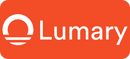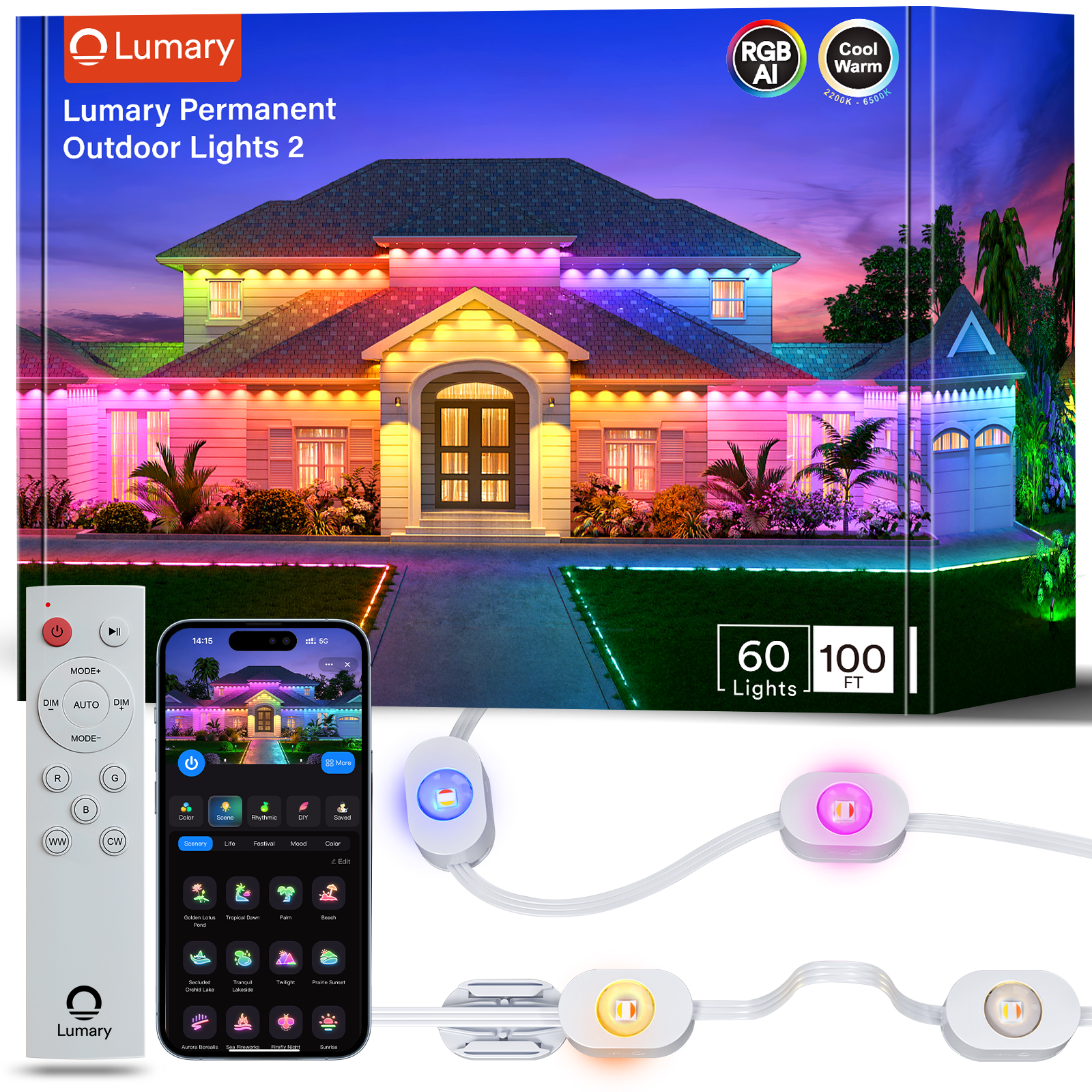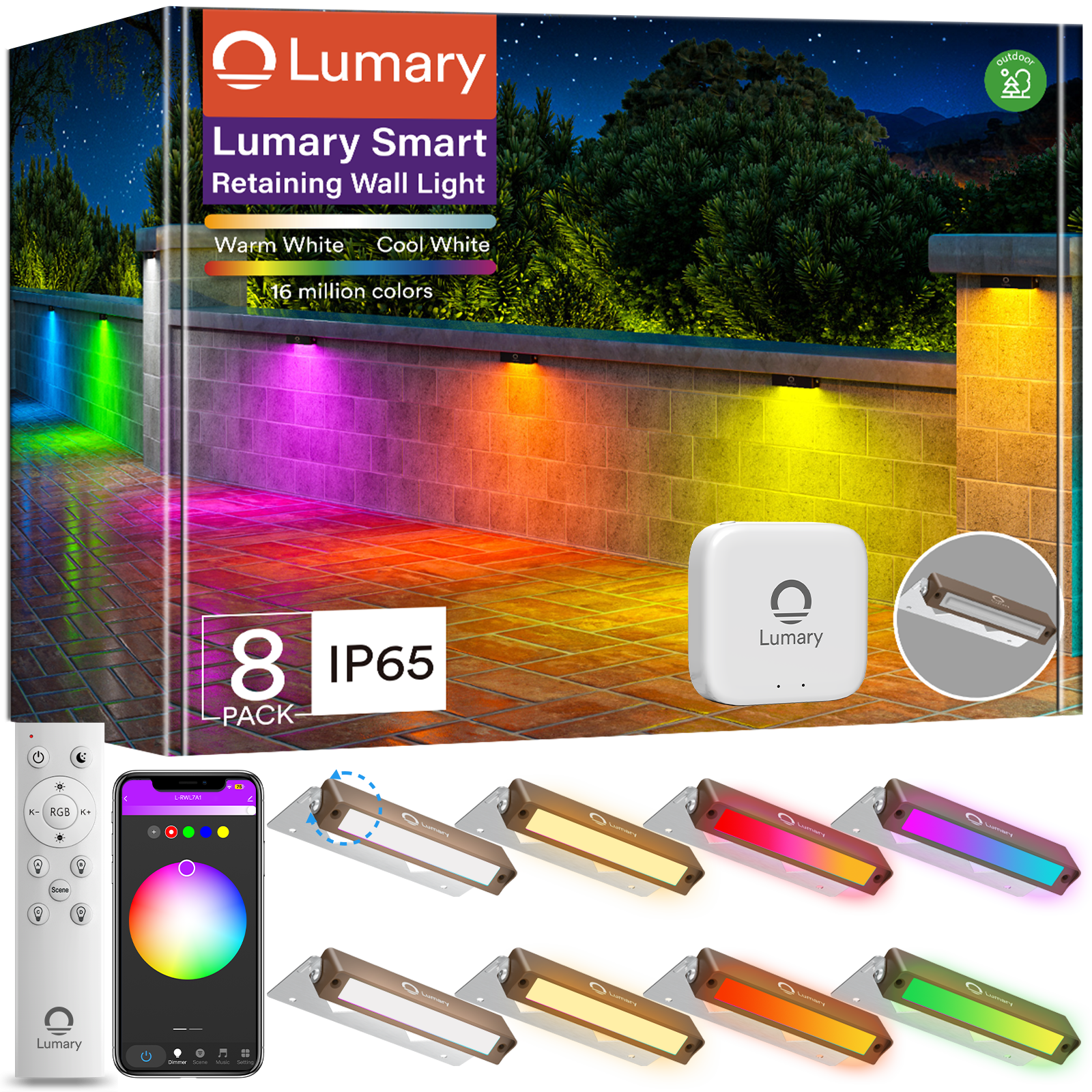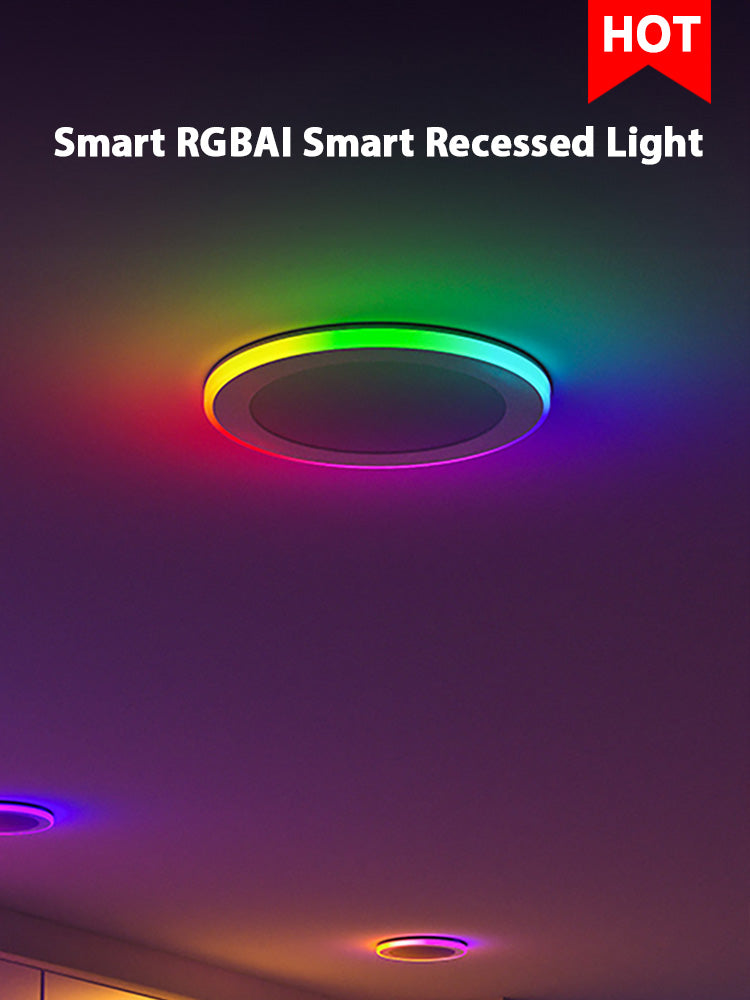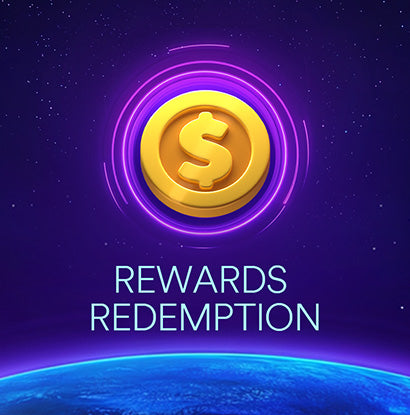Wi-Fi smart lights have revolutionized home lighting. Imagine controlling your Wi-Fi smart light without leaving your seat. A simple tap on your phone can change the ambiance of any room. This convenience saves time and effort. Smart lighting also offers energy efficiency, reducing electricity bills. Many households in the US have adopted this technology. About 13% use smart light bulbs, while 6% utilize smart lighting control systems. These lights connect with IoT devices, creating a seamless experience. Enjoy the benefits of modern lighting with just your smartphone.
Understanding Wi-Fi Smart Lights

What Are Wi-Fi Smart Lights?
Basic Definition
Wi-Fi smart lights are advanced lighting solutions that connect to your home Wi-Fi network. These lights allow you to control them using a smartphone app. You can turn them on or off, dim them, and change their color if they are color-changing bulbs. This control works from anywhere with an internet connection.
Key Features
Wi-Fi smart lights offer several key features:
- Remote Control: Manage your lights from anywhere.
- Color Customization: Change colors to suit your mood.
- Dimming Capabilities: Adjust brightness levels easily.
- Scheduling: Set timers for automatic operation.
- Voice Control: Use voice commands with compatible devices.
Benefits of Wi-Fi Smart Lights
Energy Efficiency
Wi-Fi smart lights help save energy. You can schedule lights to turn off when not needed. This reduces electricity consumption. Dimming the lights also lowers energy use. Over time, this can lead to significant savings on your electricity bill.
Convenience and Flexibility
Controlling lights from your phone adds convenience. Forgot to turn off the lights? Do it from your phone. Want to set the perfect ambiance? Adjust the color and brightness with a tap. Wi-Fi smart lights offer flexibility for various needs and situations.
Popular Brands and Models
Overview of Leading Brands
Several brands lead the market in Wi-Fi smart lights:
- Philips Hue: Known for high-quality and versatile smart lighting.
- LIFX: Offers bright and colorful smart bulbs.
- Lumary: Provides innovative outdoor lighting solutions.
Comparison of Popular Models
Comparing popular models helps in choosing the right one:
- Philips Hue White and Color Ambiance: Offers a wide range of colors and easy integration with smart home systems.
- LIFX A19: Known for its brightness and vibrant color options.
- Lumary Smart Outdoor Spot Lights 56ft Gen 2: Features 16 million colors, individual light control, and weatherproof design.
Setting Up Your Wi-Fi Smart Lights

Unboxing and Initial Setup
What’s in the Box?
Unbox your new Wi-Fi smart light. Check for all components. Typically, the box includes:
- The Wi-Fi smart light bulb or fixture
- A user manual
- Any additional accessories like mounting hardware
Ensure everything matches the list in the manual. Missing parts can delay the setup.
Physical Installation
Install the Wi-Fi smart light in the desired location. Screw in the bulb or mount the fixture. Ensure a secure fit. Turn on the power to the light. The light should illuminate, indicating a successful physical installation.
Connecting to Wi-Fi
Requirements for Connection
Prepare for the Wi-Fi connection. Ensure a stable home Wi-Fi network. Know your Wi-Fi network name (SSID) and password. Keep your smartphone nearby. Download the manufacturer's app if not already done.
Step-by-Step Connection Guide
- Open the app on your smartphone.
- Follow the prompts to add a new device.
- Put the Wi-Fi smart light into pairing mode. Usually, this involves turning the light on and off a few times.
- Select your Wi-Fi network from the list.
- Enter your Wi-Fi password.
- Wait for the app to confirm the connection.
The light should now be connected to your Wi-Fi network. Test the connection by turning the light on and off using the app.
Downloading and Installing the App
Finding the Right App
Find the correct app for your Wi-Fi smart light. Search the app store on your smartphone. Use keywords like "Lumary" or "smart light control." Download the app with high ratings and positive reviews.
Installation Process
Install the app by following these steps:
- Tap the download button in the app store.
- Wait for the app to install on your phone.
- Open the app and create an account if required.
- Follow the in-app instructions to set up your profile.
The app is now ready for use. Explore the features and settings to customize your Wi-Fi smart light experience.
Controlling Your Wi-Fi Smart Lights with Your Phone

Navigating the App Interface
Main Dashboard
Open the app on your phone. The main dashboard appears first. This screen shows all connected Wi-Fi smart lights. Each light has a separate icon. Tap an icon to control that specific light. The dashboard also displays the current status of each light. You can see if lights are on or off and their brightness levels.
Key Features and Settings
The app offers many features. Access settings by tapping the menu icon. Here, you can rename your Wi-Fi smart lights. Group multiple lights for easier control. Adjust color and brightness settings. Explore advanced options like schedules and scenes. The app interface is user-friendly. You will find it easy to navigate.
Basic Controls
Turning Lights On and Off
Turning your Wi-Fi smart lights on and off is simple. Open the app. Tap the icon of the light you want to control. A power button appears. Tap the power button to turn the light on or off. This feature works from anywhere. You can control your lights even when not at home.
Adjusting Brightness
Adjusting brightness is just as easy. Select the light you want to adjust. A slider appears on the screen. Slide it left to dim the light. Slide it right to make the light brighter. Adjusting brightness helps set the perfect ambiance. Use this feature to save energy too.
Advanced Features
Setting Schedules and Timers
Schedules and timers add convenience. Set a schedule to automate your Wi-Fi smart lights. Open the app and go to the settings menu. Find the scheduling option. Choose the days and times you want the lights to turn on or off. Set timers for temporary changes. This feature enhances security and saves energy.
Creating Scenes and Automations
Scenes and automations offer more customization. Create scenes for different moods. Open the app and select the scene option. Choose colors and brightness levels for each light. Save the scene for future use. Automations link your Wi-Fi smart lights to other smart devices. For example, set lights to turn on when you arrive home. These features make your home smarter and more efficient.
Troubleshooting Common Issues
Even the best WiFi smart light can sometimes run into problems. Don't worry. You can fix most issues with a few simple steps. Let's dive into some common problems and how to solve them.
Connection Problems
Wi-Fi Connectivity Issues
WiFi smart lights need a stable connection to work well. If your light doesn't connect, check your Wi-Fi network first. Make sure your router is on and working. Place your WiFi smart light closer to the router. Sometimes, too much distance causes connection issues. Restart your router to refresh the connection. If the problem persists, reset your WiFi smart light. Follow the manufacturer's instructions for resetting. This often solves connectivity problems.
App Syncing Problems
Sometimes, the app won't sync with your WiFi smart light. Ensure your smartphone has the latest version of the app. Open the app store and check for updates. Restart your phone to clear any temporary glitches. Reopen the app and try syncing again. If syncing still fails, uninstall and reinstall the app. This can resolve many app-related issues. Make sure your WiFi smart light is in pairing mode during this process.
Performance Issues
Lag or Delays
Lag or delays in controlling your WiFi smart light can be frustrating. Check your Wi-Fi network speed. Slow internet causes delays. Use a speed test app to measure your connection. If the speed is low, restart your router. Close other apps on your phone that might be using bandwidth. This frees up resources for your WiFi smart light. If the problem continues, consider upgrading your internet plan.
Inconsistent Behavior
Inconsistent behavior in your WiFi smart light can be annoying. Make sure your light's firmware is up to date. Open the app and check for firmware updates. Update if needed. Sometimes, interference from other devices causes issues. Move other electronic devices away from your WiFi smart light. This reduces interference. If problems persist, contact the manufacturer for further assistance.
Getting Support
Manufacturer Support
When all else fails, reach out to the manufacturer. Most companies offer customer support for their WiFi smart lights. Visit the manufacturer's website. Look for a support section. Many sites have FAQs and troubleshooting guides. If you can't find a solution, contact customer service. Provide details about your WiFi smart light and the issue. They can offer specific advice or arrange for a replacement if needed.
Online Communities and Forums
Online communities can be a great resource. Many users share tips and solutions for WiFi smart lights. Join forums related to smart home devices. Post your issue and see if others have faced the same problem. Often, you'll find quick fixes from experienced users. Websites like Reddit and specialized tech forums are good places to start. Engaging with these communities can save time and provide valuable insights.
Controlling Wi-Fi smart lights with a phone offers many benefits. Enjoy convenience, energy efficiency, and personalized lighting experiences. Explore advanced features like schedules, timers, and scenes. These features can enhance your daily routines.
For a seamless experience, ensure a stable Wi-Fi connection. Keep the app updated. Regularly check for firmware updates. Engage with online communities for tips and support. Dive into the world of smart lighting and transform your home environment.