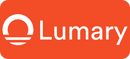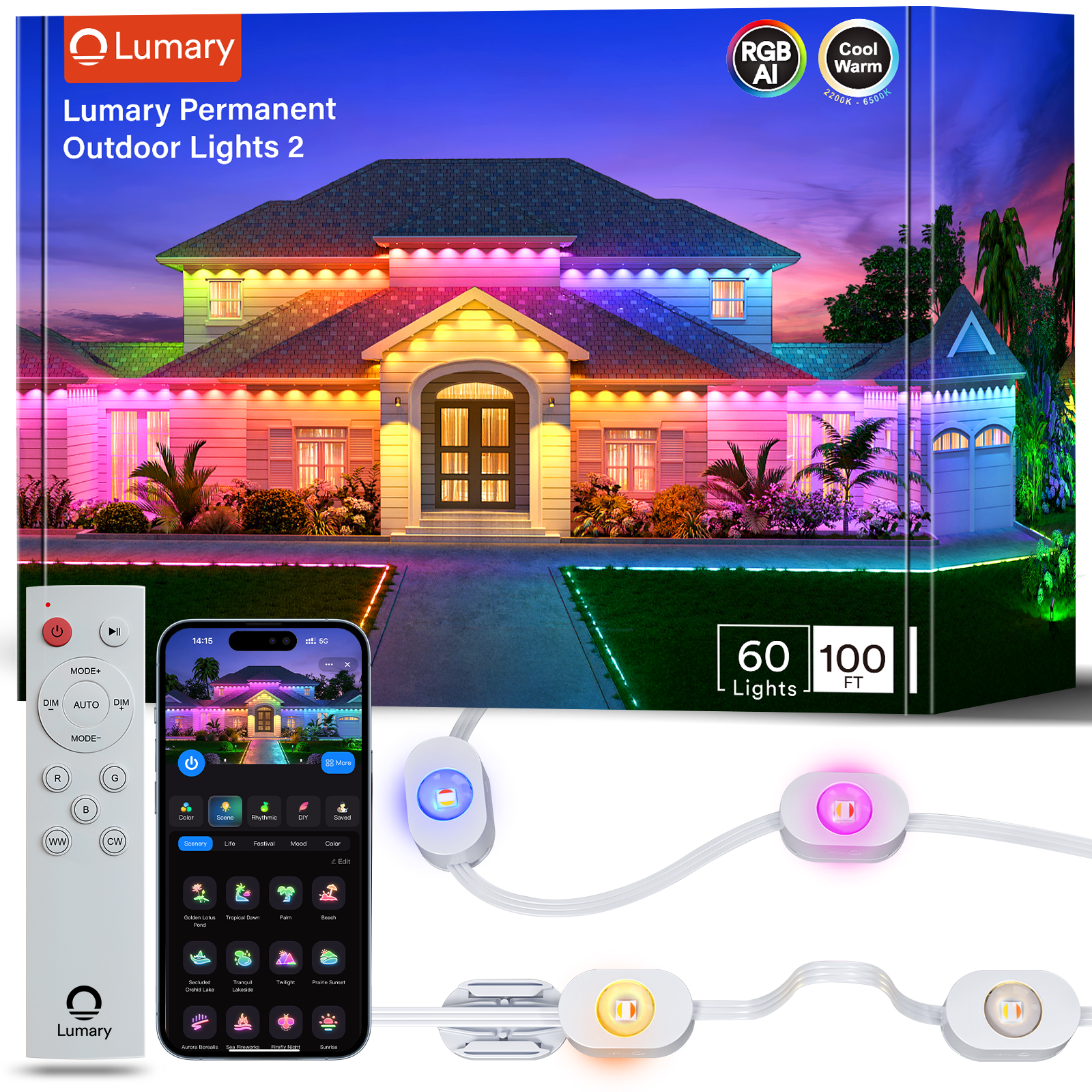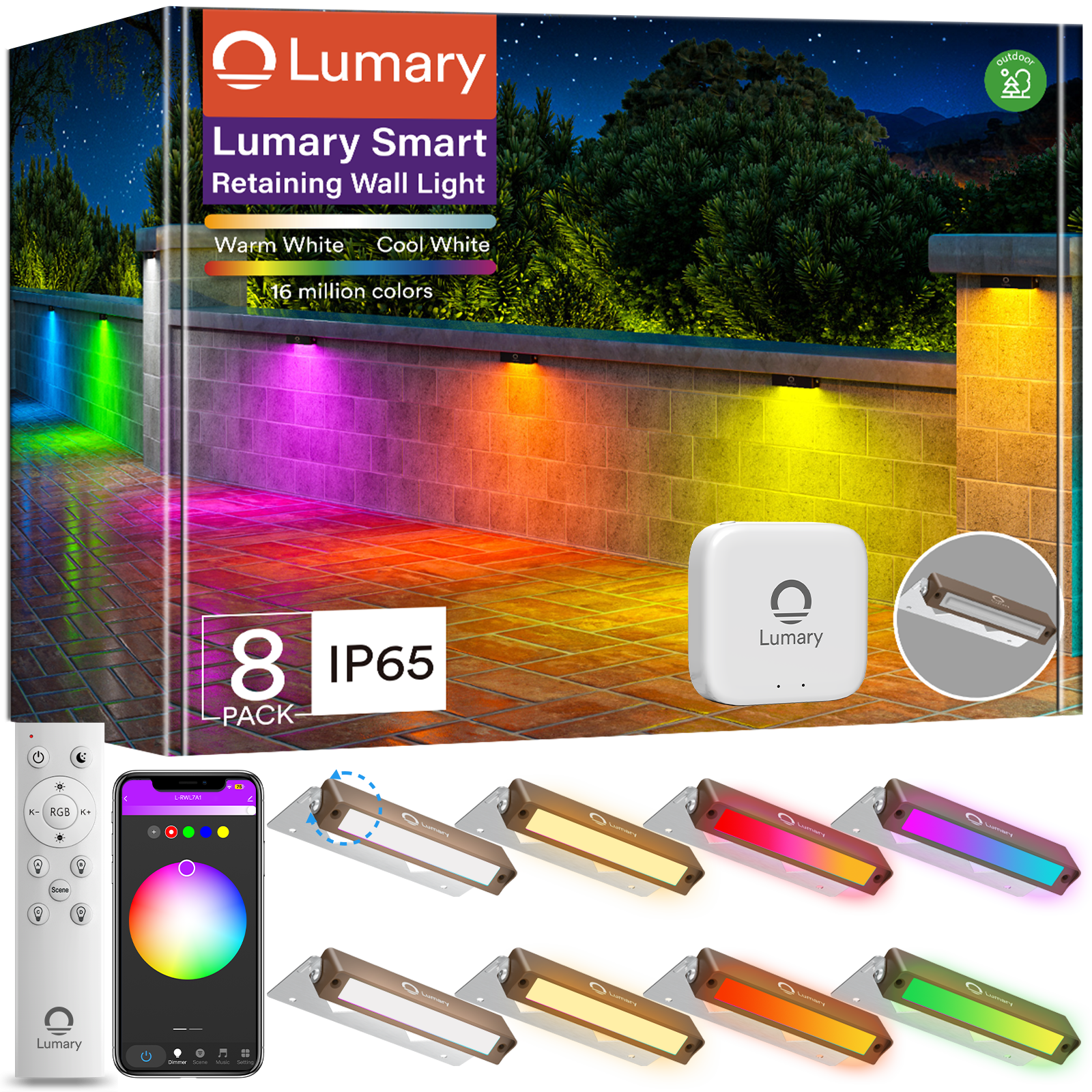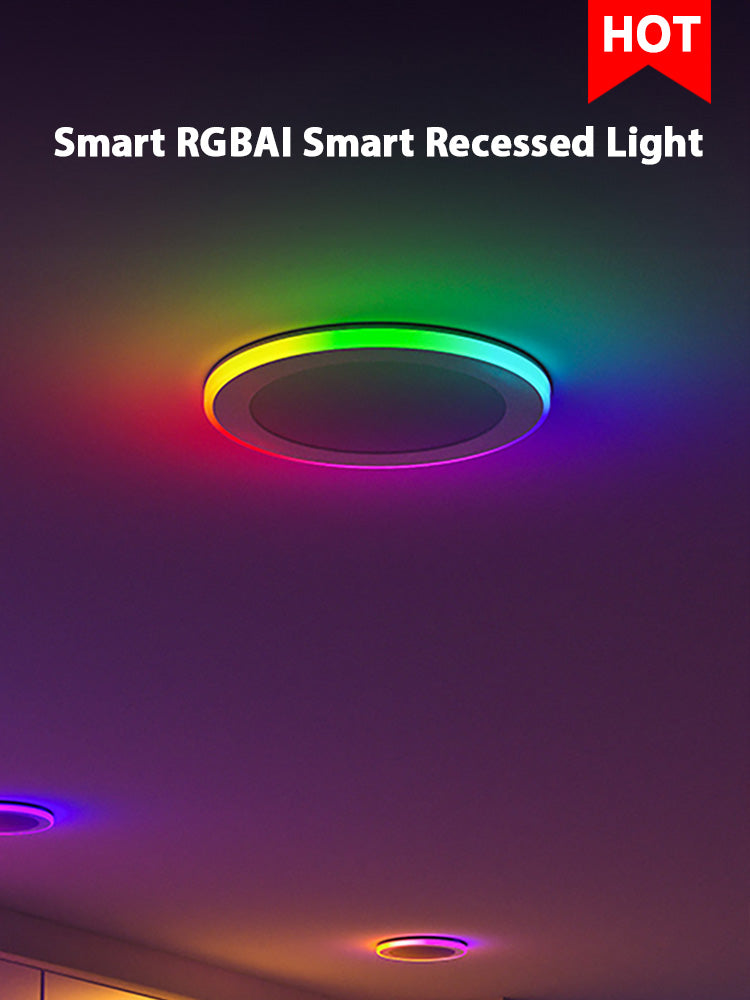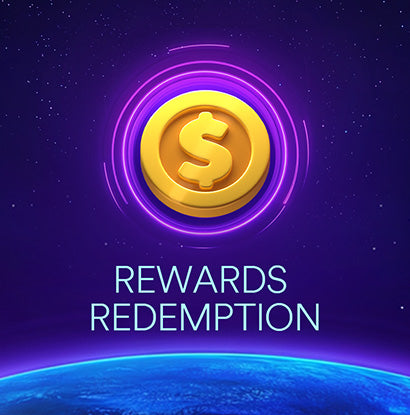Imagine using your phone to control your Lightify lights. It's super easy! You can make them brighter, change how warm they look, or pick a new color. Want a soft glow or bright light? The app lets you choose. With these Lightify lights, you can transform your room effortlessly. This makes using the lights fun and simple.
Getting Started with Lightify Lights

Getting started with your Lightify lights is a breeze. You'll find that controlling your lighting setup through the app is both intuitive and efficient. Let's dive into the steps to get you up and running.
Downloading the Lightify App
Where to find and download the Lightify app.
First things first, you need the LIGHTIFY app. You can download it for free on your smartphone or tablet. Whether you're using an Android or iOS device, the app is available on both the Google Play Store and the Apple App Store. Simply search for "LIGHTIFY" in your app store, and you'll find it ready for download.
Instructions for downloading on various devices.
Downloading the app is straightforward. Follow these steps:
-
Open your device's app store.
-
Type "LIGHTIFY" in the search bar.
-
Locate the app and tap "Download" or "Get."
-
Wait for the app to install on your device.
Once installed, open the app to begin your journey with Lightify lights.
Initial Setup with Lightify Lights
Step-by-step guide to setting up the app with Lightify lights.
Now that you have the app, it's time to set up your Lightify lights. Here's a simple guide to get you started:
-
Plug in the LIGHTIFY gateway: Connect it to your WLAN router. This step is crucial for linking your lights to the app.
-
Install your Lightify lamps: Screw in your bulbs or set up your luminaires as needed.
-
Open the LIGHTIFY app: Follow the on-screen instructions to connect your lights. The app will guide you through selecting your home Wi-Fi network and entering your password.
-
Pair your lights: The app will search for your Lightify lights. Once found, pair them with the app.
Tips for a smooth setup process.
To ensure a smooth setup, keep these tips in mind:
-
Make sure your Wi-Fi connection is stable. A strong signal helps in quick pairing.
-
Keep your LIGHTIFY gateway close to your router during setup.
-
If you encounter any issues, restart the app and try again.
With these steps, you're all set to enjoy the convenience of controlling your Lightify lights through the app. Adjust brightness, change colors, and create the perfect ambiance with just a few taps on your screen.
Features and Controls of Lightify Lights

Basic Controls for Lightify Lights
Overview of turning lights on/off, dimming, and color changes.
The Lightify app makes using your lights easy. You can turn them on or off with a tap. This is great when you want to change the light without getting up from the couch.
Dimming is simple too. Just slide a bar to change how bright the lights are. You can make it bright for reading or soft for relaxing. Some people say dimming isn't smooth. The light might change in steps instead of smoothly.
Changing colors is fun! Pick from many colors to match your mood. Want cozy? Choose soft yellow. Feeling lively? Try bright blue! The white bulb changes from 2000K to 6500K, giving lots of choices for morning energy or evening calm.
Advanced Features of Lightify Lights
Explanation of scheduling, scenes, and automation.
Advanced features make Lightify lights even better. Scheduling lets you set times for lights to turn on or off. Imagine waking up with soft light or coming home to bright rooms. Create schedules that fit your day easily.
Scenes are exciting too! Customize lighting setups for different activities like "Movie Night" with dim lights or "Party Time" with bright colors. Save these scenes for quick use anytime.
Automation adds more ease. Set lights to react to triggers like sunset or when you get home. This way, your lights are always just right without doing anything yourself.
TechHive Reviewer, an expert in smart lighting, says setting up Lightify can be hard at first but becomes easy and impressive later on. This shows how Lightify can improve home lighting simply and flexibly.
Explore these features to change your space with taps on your device. Enjoy the ease and creativity that Lightify lights bring to your home.
Troubleshooting Common Issues with Lightify Lights
Even great tech can have problems. Don't worry! Here are tips to help fix common issues with your Lightify lights.
Solving Connectivity Problems
Fixing common connection troubles.
Connection problems can be annoying, but try these easy steps:
-
Check Your Wi-Fi Connection: Make sure your Wi-Fi is working well. A strong signal is important for your Lightify lights to work right. If Wi-Fi isn't working, restart your router.
-
Reboot Your Devices: Turning things off and on again can solve many issues. Turn off the Lightify gateway and lights, then turn them back on. This might fix the connection.
-
Update the App: Ensure your Lightify app is current. Developers often update apps to fix bugs and make them better. Look in your app store for updates.
-
Re-pair Your Lights: If lights still don't connect, try pairing them again with the app. Open the Lightify app, go to settings, and follow steps to reconnect your lights.
Customer at LED Light Expert said, "I had a question about dimming... their tech support helped me quickly! The solution worked great!! Very helpful!"
Handling App Crashes or Bugs
Tips for fixing app performance problems.
App crashes or bugs can be annoying, but you can try these ideas:
-
Clear Cache: Apps collect cache data over time that might cause issues. Go to device settings, find the Lightify app, and clear its cache.
-
Restart the App: Close and reopen the app fully. This simple step often fixes small glitches.
-
Check for Updates: As said before, keeping apps updated is key since updates often fix known bugs.
-
Reinstall the App: If problems continue, uninstall then reinstall it again which may remove any bad files causing trouble.
-
Contact Support: If nothing works out reach customer support who offer personal help as one user at Best Buy Blog noted getting good service from Osram & WeMo too!
By using these tips keep your Lightify lights running smoothly enjoying convenience they bring home remembering troubleshooting part of learning smart lighting system!
Tips for Best Use of Lightify Lights
Saving Energy
How to use the app to save power.
Make your home use less energy with Lightify lights. The app helps you manage lights to save power and money. Here's how:
-
Use LED Bulbs: Lightify lights have LED bulbs, which use less energy than old bulbs. Switching to LEDs can cut your lighting energy use by up to 75%. This change can save you about $225 each year on electric bills.
-
Schedule Lighting: Set times for lights to turn off when not needed. For example, have them turn off during the day or when you're out. This simple step stops wasting energy.
-
Adjust Brightness: Lower light brightness when full light isn't needed. Dimming uses less energy. The app makes it easy to change light levels as you like.
-
Choose ENERGY STAR Products: Pick bulbs with the ENERGY STAR label for best savings and quality. They give lots of light but cost less money.
Follow these tips to keep your home bright while saving on energy bills.
Personalizing Lightify Lights
Ideas for changing light settings for moods and events.
Change your Lightify lights to fit any mood or event using the app:
-
Create Cozy Feelings: Use warm colors like soft yellows or oranges for a calm space, perfect after a long day.
-
Party Time: Pick bright colors like blues or purples for fun vibes, even sync with music!
-
Work Focus: Use bright whites to help concentrate in offices or study areas where focus is key.
-
Romantic Nights: Dim lights and choose soft pinks or reds for a cozy setting.
-
Morning Wake-Up: Start mornings with bright, lively light that slowly gets brighter like sunrise.
Try these ideas to see what fits you best! Lightify lets you easily change home lighting in fun ways.
The Lightify app makes controlling your lights easy and fun. You can change how bright they are, pick different colors, and set times for them to turn on or off. This makes using lights at home simple. Try all the features to make your lighting better. Light isn't just about seeing; it's about setting a mood. As Charles said, "Light is direction, strength, softness, and color." Use these ideas to create your own style at home. We want to hear from you! Share your stories and join other Lightify fans!