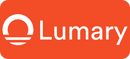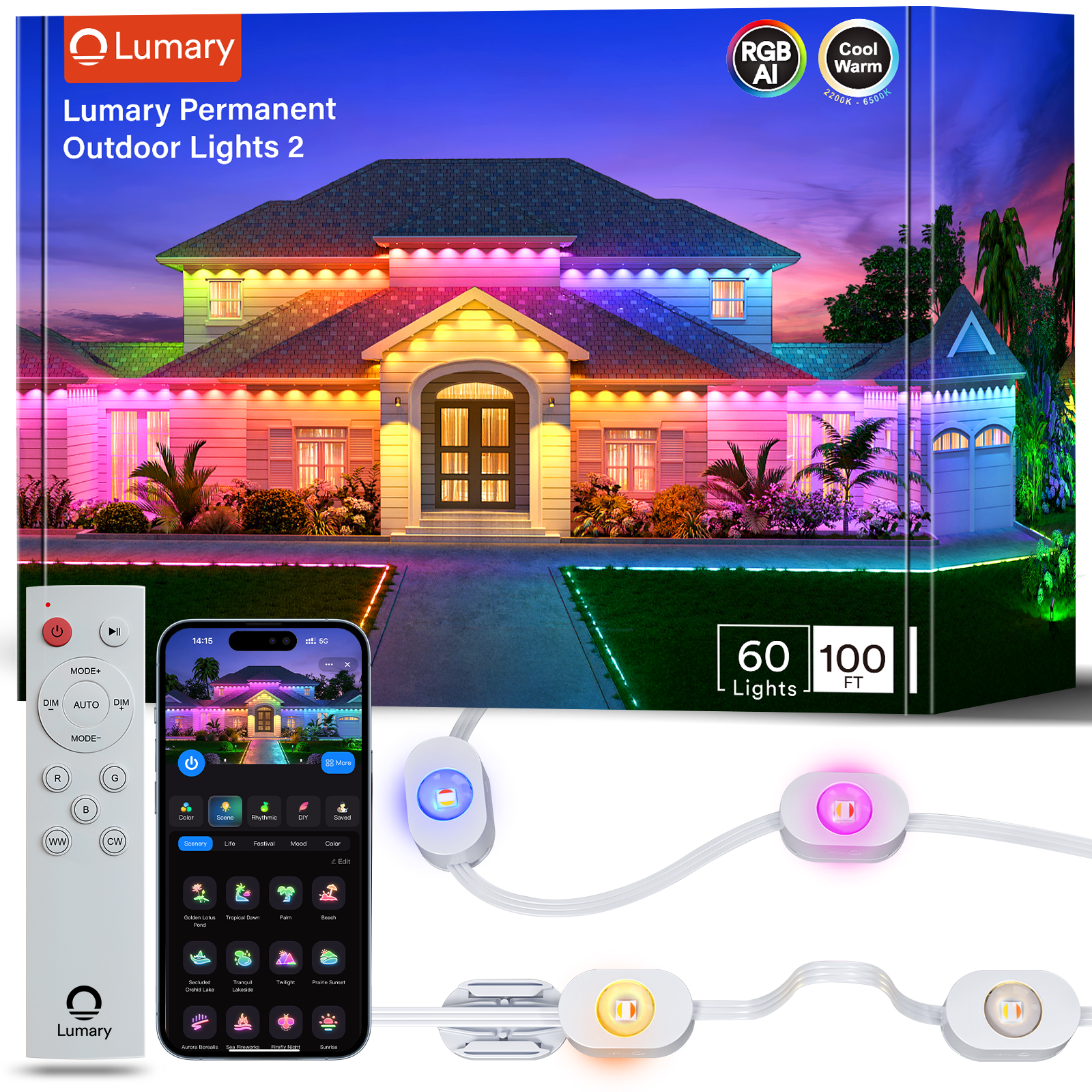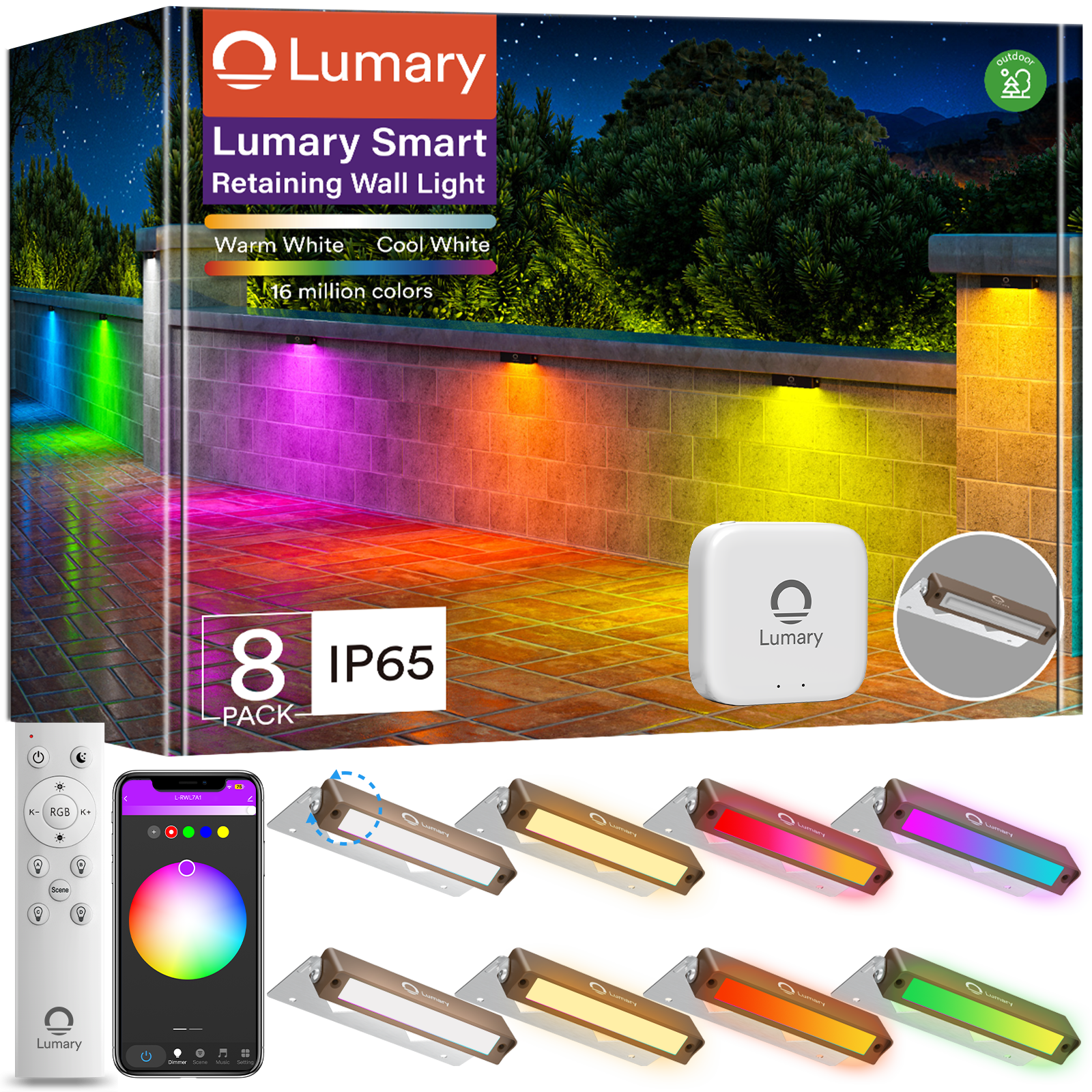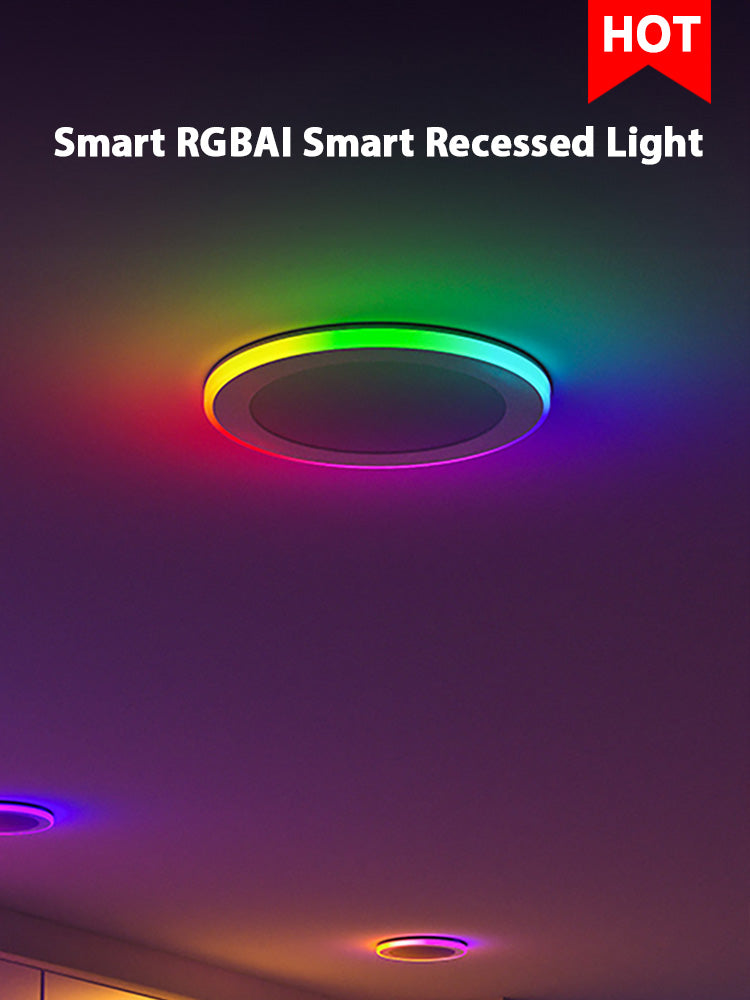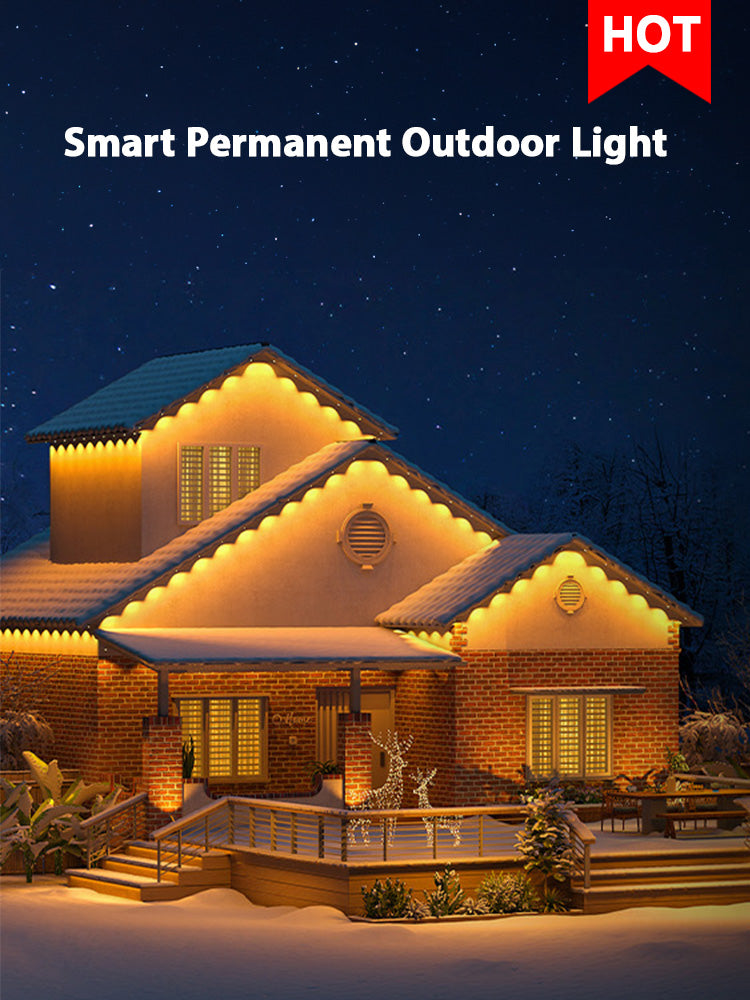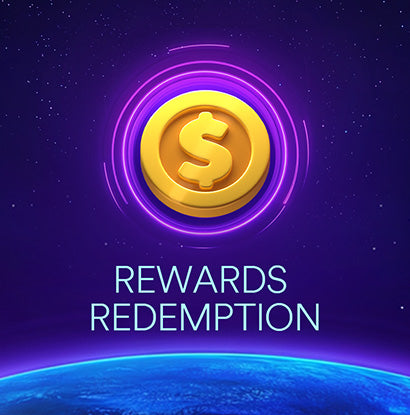Smart lighting has revolutionized how homes manage illumination. Installing smart lights can transform your living space into an energy-efficient, convenient, and secure environment. These lights offer benefits like reducing energy costs by up to 90%, enhancing safety, and improving sleep quality. Ready to upgrade your home? Here are seven essential tips to help you get started.
Understand Your Lighting Needs

Assess Different Areas of Your Home
Living Room
The living room often serves as the hub of your home. Installing smart lights here can create a cozy ambiance for movie nights or brighten up the space for gatherings. Consider placing smart bulbs in floor lamps and ceiling fixtures. This setup allows you to control the lighting based on different activities.
Kitchen
The kitchen requires versatile lighting. Installing smart lights under cabinets can provide task lighting for cooking, while overhead smart fixtures can illuminate the entire space. You can adjust the brightness and color temperature to suit meal prep or dining.
Bedroom
Your bedroom should be a sanctuary. Installing smart lights can help you wind down at night and wake up gently in the morning. Use smart bulbs in bedside lamps and overhead fixtures. Set schedules to dim the lights gradually as bedtime approaches.
Determine the Type of Smart Lights
Bulbs
Smart bulbs are the most straightforward option for installing smart lights. Replace traditional bulbs with smart ones in existing fixtures. Control these bulbs through an app or voice commands. Adjust brightness, color, and even set routines.
Strips
Smart light strips offer flexibility. Install these strips under cabinets, behind TVs, or along staircases. They can add a modern touch to any room. Customize the color and brightness to match your mood or activity.
Fixtures
Smart fixtures integrate directly into your home's lighting system. These include recessed lights, chandeliers, and pendant lights. Installing smart lights in fixtures can provide comprehensive control over your home’s lighting. Choose fixtures that match your decor and lighting needs.
Choose the Right Smart Lighting System

Compatibility with Existing Devices
Smart Home Hubs
Smart home hubs serve as the command center for your smart devices. Ensure that your smart lights work seamlessly with your existing hub. Popular hubs like Samsung SmartThings and Wink Hub offer broad compatibility. A compatible hub allows you to control all smart devices from one app. This setup simplifies managing your smart home.
Voice Assistants
Voice assistants make controlling smart lights effortless. Check if your smart lights are compatible with Amazon Alexa, Google Assistant, or Apple HomeKit. Voice commands can turn lights on or off, change colors, and adjust brightness. Compatibility with voice assistants enhances convenience and accessibility.
Features and Functionality
Dimming Options
Dimming options add versatility to your lighting setup. Look for smart lights that offer built-in dimming features. The Lumary Wi-Fi Smart Ultra-Thin Baffle Trim Recessed Lighting provides excellent dimming capabilities. Adjust the brightness to create the perfect ambiance for any occasion. Avoid using traditional dimmer switches with these lights, as they have their own dimming function.
Color Changing
Color-changing features allow you to customize your lighting experience. Choose smart lights that offer a wide range of color options. The Lumary Wi-Fi Smart Ultra-Thin Baffle Trim Recessed Lighting offers 16 million RGB colors. You can set the mood for parties, movie nights, or relaxing evenings. Control the colors through an app or voice commands for ultimate flexibility.
Plan Your Installation
Create a Layout
Mapping Out Light Placement
Start by mapping out where you want to place your smart lights. Think about the areas that need the most illumination. For example, consider placing smart bulbs in high-traffic areas like the living room and kitchen. Use a floor plan to visualize the placement. Mark the spots where each light will go. This step helps ensure even lighting throughout your home.
Considering Power Sources
Next, consider the power sources for your smart lights. Identify the nearest power outlets. Ensure that each light can connect to a power source without needing extensive rewiring. If installing recessed lights like the Lumary Wi-Fi Smart Ultra-Thin Baffle Trim Recessed Lighting, check if the existing wiring supports the new fixtures. Proper planning avoids complications during installation.
Gather Necessary Tools
Screwdrivers
Gather all necessary tools before starting the installation. A set of screwdrivers is essential. You will need both flathead and Phillips screwdrivers. These tools help remove old fixtures and secure new ones. Make sure the screwdrivers fit the screws used in your light fixtures.
Ladders
A sturdy ladder is another must-have tool. Use a ladder to reach ceiling fixtures safely. Choose a ladder that provides stability and height. Ensure the ladder is on a flat surface to prevent accidents. A ladder makes it easier to install smart lights in hard-to-reach places.
Planning your installation carefully ensures a smooth process. Proper layout and tools make the job easier and safer.
Install Smart Light Bulbs
Step-by-Step Guide
Turning Off Power
Safety first! Before installing smart lights, turn off the power at the circuit breaker. This step prevents electrical shocks. Flip the switch that controls the light fixture you plan to work on. Double-check by flipping the light switch to ensure no power flows to the fixture.
Removing Old Bulbs
Next, remove the old bulbs. Gently twist the bulb counterclockwise. If the bulb feels stuck, use a cloth for a better grip. Avoid applying too much force to prevent breaking the bulb. Once removed, safely dispose of the old bulb.
Installing New Smart Bulbs
Now, install the new smart bulbs. Start by screwing the smart bulb into the socket. Turn the bulb clockwise until snug. Do not overtighten to avoid damaging the bulb or socket. After installing smart lights, restore power at the circuit breaker.
Open the smart lighting app on your phone. Follow the on-screen prompts to connect the new bulbs to your Wi-Fi network. This step usually involves scanning a QR code or entering a code from the bulb's packaging. Once connected, test the bulbs by turning them on and off through the app.
Installing smart lights offers many benefits. Control your lights through smart home devices like Alexa. Enjoy the convenience of voice commands to adjust brightness or change colors. Group smart bulbs by room for easy management. Set schedules to automate lighting based on your routine.
Set Up and Configure Your Smart Lights
Connecting to Wi-Fi
Using Manufacturer's App
Start by downloading the manufacturer's app on your smartphone. Open the app and create an account if you don't have one. Follow the prompts to add a new device. The app will guide you through connecting the smart lights to your Wi-Fi network. Ensure your phone is on the same Wi-Fi network as the lights. This step ensures a smooth connection process.
Troubleshooting Connection Issues
Sometimes, smart lights may not connect to Wi-Fi on the first try. If this happens, check your Wi-Fi signal strength. Weak signals can cause connection problems. Move closer to the router if needed. Restart the router to refresh the connection. If issues persist, reset the smart lights. Refer to the manufacturer's instructions for resetting procedures. Reattempt the connection process through the app.
Customizing Settings
Setting Schedules
Setting schedules for your smart lights enhances convenience. Open the app and navigate to the scheduling section. Choose the times you want the lights to turn on and off. For example, set the bedroom lights to dim gradually at night. Schedule the kitchen lights to brighten in the morning. This automation helps you stick to routines without manual adjustments.
Creating Scenes
Creating scenes allows you to customize lighting for different activities. Use the app to group multiple lights together. Adjust the brightness and color for each light in the scene. Save the settings under a unique name. For instance, create a "Movie Night" scene with dimmed lights and warm colors. Switch to a "Party" scene with vibrant colors and higher brightness. Scenes make it easy to change the ambiance with a single tap.
Integrate with Other Smart Devices

Syncing with Smart Home Systems
Alexa
Syncing smart lights can make life easier. Open the on your phone. Tap on "Devices" at the bottom of the screen. Choose "Add Device" and select "Light." Follow the prompts to connect the smart lights. Once connected, use voice commands to control the lights. Say, " turn on the living room lights," or " dim the bedroom lights." Enjoy hands-free control and convenience.
Google Home
Google Home also offers seamless integration with smart lights. Open the Google Home app. Tap on the "+" icon and select "Set up device." Choose "Works with Google" and find the smart light brand. Follow the steps to link the account. After syncing, control the lights with simple voice commands. Say, "Hey Google, turn off the kitchen lights," or "Hey Google, change the lights to blue." Experience a smarter home with Google Assistant.
Automating Routines
Morning Routine
Automating morning routines can start the day right. Set the lights to gradually brighten in the morning. Open the smart lighting app and navigate to the scheduling section. Choose a time for the lights to turn on. Set the brightness to increase slowly. This feature mimics a sunrise and helps wake up naturally. Pair the lights with other smart devices. For example, sync with a smart coffee maker to start brewing as the lights come on. Create a smooth and pleasant morning routine.
Evening Routine
Evening routines can help wind down after a long day. Set the lights to dim gradually in the evening. Open the smart lighting app and go to the scheduling section. Choose a time for the lights to start dimming. Set the color temperature to a warm hue. This setting creates a relaxing atmosphere. Sync the lights with other smart devices for a complete routine. For instance, pair with a smart thermostat to lower the temperature as the lights dim. Enjoy a cozy and restful evening.
Integrating smart lights with other devices enhances the smart home experience. Use voice assistants like Google Home for easy control. Automate routines to simplify daily tasks. Create a connected and convenient home environment.
Maintain and Troubleshoot Your Smart Lights
Regular Maintenance Tips
Cleaning Fixtures
Smart lights need regular cleaning to ensure optimal performance. Dust and dirt can accumulate on the fixtures, reducing brightness. Use a soft, dry cloth to wipe down the lights. Avoid using water or cleaning solutions that could damage the electronics. Clean the fixtures every few months to keep them looking and working their best.
Updating Firmware
Firmware updates improve the functionality and security of smart lights. Check the manufacturer's app for available updates. Follow the prompts to download and install the latest firmware. Regular updates ensure compatibility with new devices and features. Keeping the firmware up-to-date helps prevent issues and enhances performance.
Common Issues and Solutions
Connectivity Problems
Connectivity problems can disrupt the smart lighting experience. Weak Wi-Fi signals often cause these issues. Move the router closer to the smart lights to improve signal strength. Restart the router to refresh the connection. If problems persist, reset the smart lights. Follow the manufacturer's instructions for resetting procedures. Reconnect the lights to the Wi-Fi network through the app.
Light Flickering
Light flickering can be annoying and may indicate a problem. Check the power source first. Loose connections can cause flickering. Ensure all wires are securely connected. If using smart bulbs, avoid traditional dimmer switches. These switches can interfere with the smart lights' built-in dimming function. Use the app to adjust brightness instead. If flickering continues, contact customer support for further assistance.
Regular maintenance and troubleshooting keep smart lights functioning smoothly. Clean fixtures and update firmware regularly. Address common issues like connectivity problems and light flickering promptly. Enjoy a reliable and efficient smart lighting system in your home.
Smart lighting offers many benefits. You can save energy, enhance safety, and improve sleep quality. Smart lights make your home more convenient and efficient. Start your smart lighting project today. Transform your living space with modern technology.
For more tips and guides, check out these resources:
- How to Choose the Best Smart Lights for Your Home
- Smart Home Automation: A Beginner's Guide
Happy lighting!