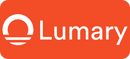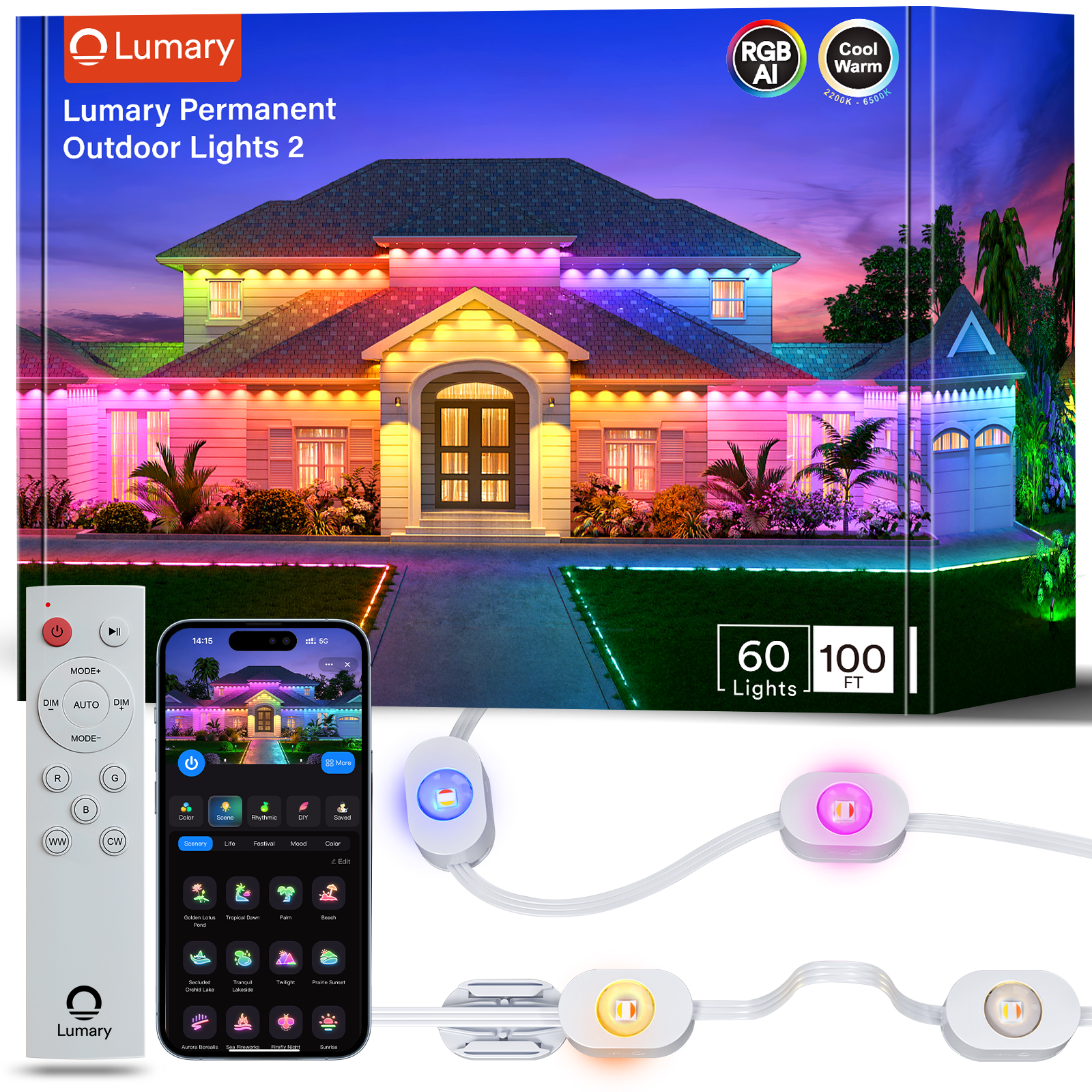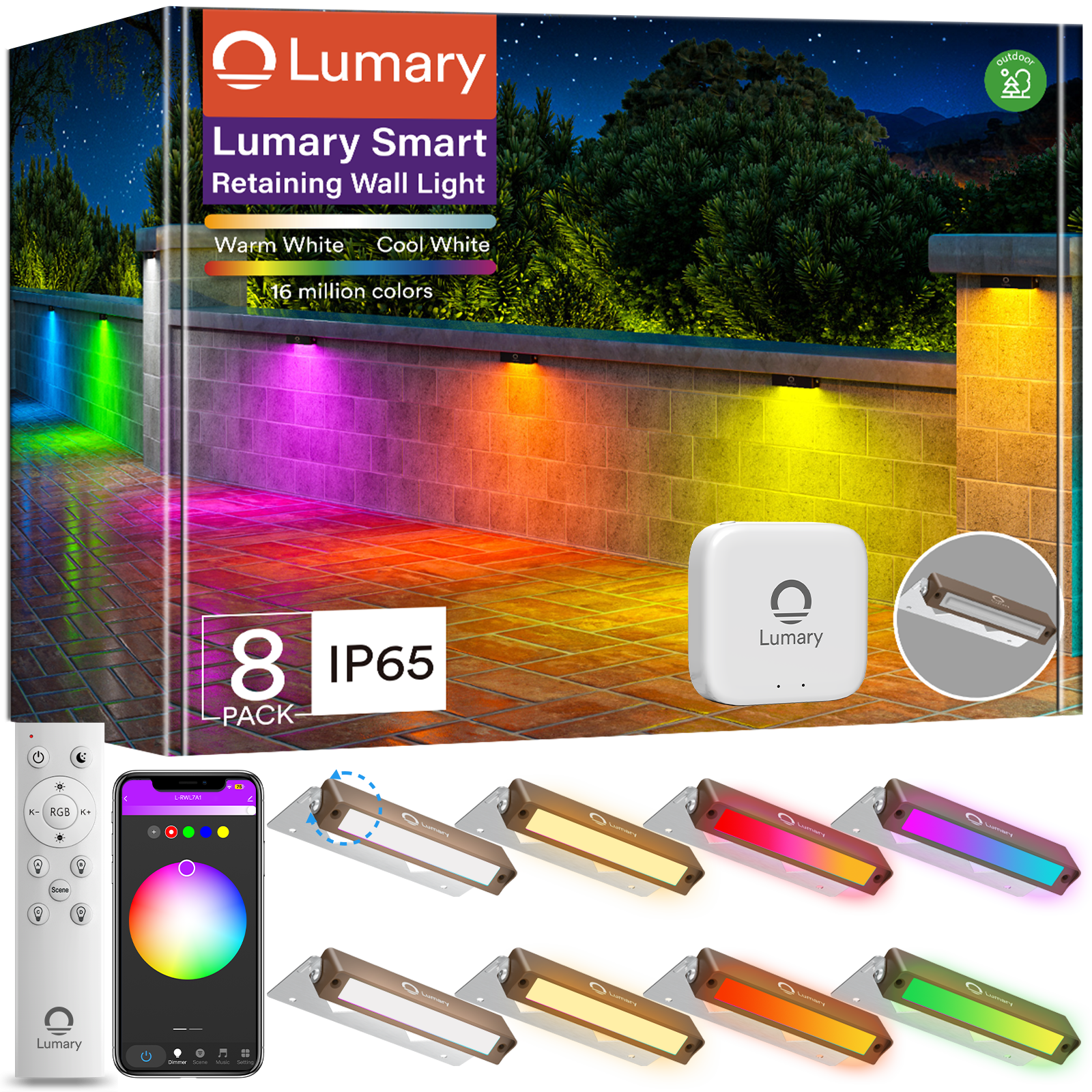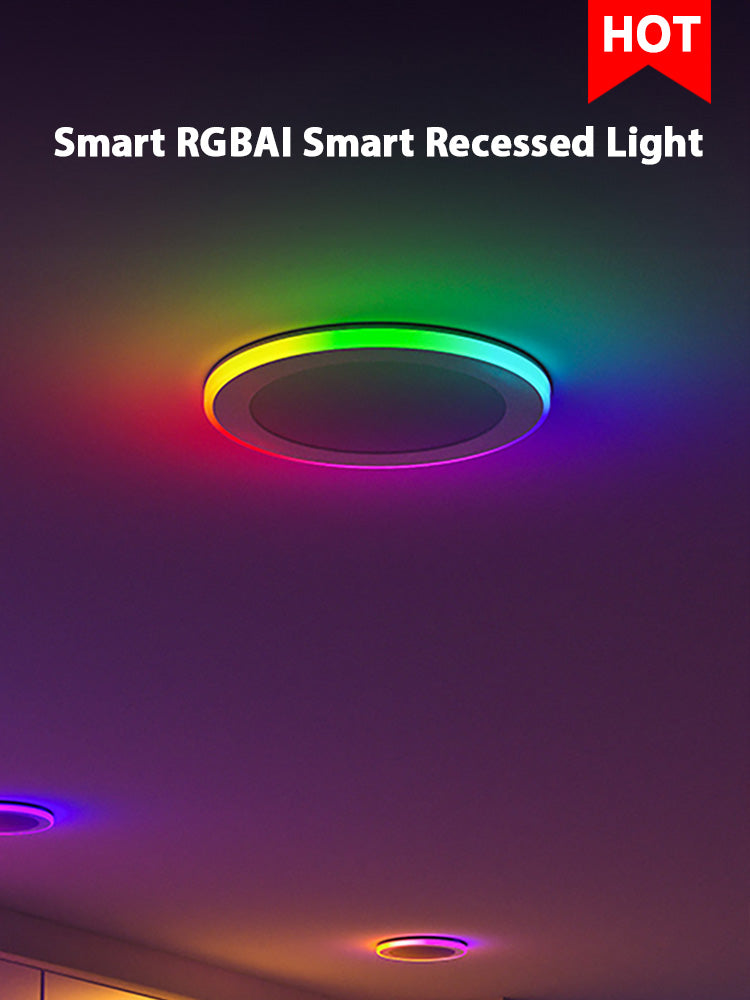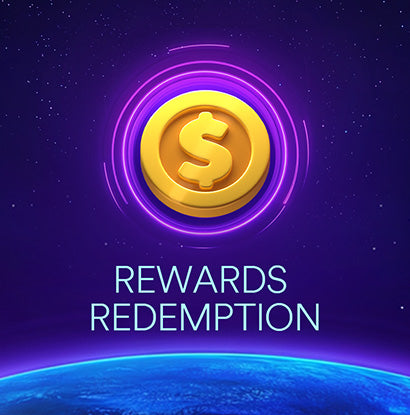Imagine controlling your home's lighting with just a few taps on your phone. The my smart led app makes this possible, offering you the ultimate convenience in lighting control. You can easily adjust brightness, change colors, and set schedules to suit your mood or occasion. The app's user-friendly interface ensures that even beginners can navigate it effortlessly. Customization options abound, allowing you to tailor your lighting experience to your preferences. Ready to transform your lighting setup? Let’s dive into how you can use this app for seamless lighting control.
Downloading and Setting Up My SmartLed App

Getting started with the my smart led app is a breeze. You just need to follow a few simple steps to download and set it up on your device. Let's walk through the process together.
Downloading the App
-
Finding the app in the App Store or Google Play: First, open the App Store if you're using an iOS device or Google Play if you're on Android. In the search bar, type "my smart led" and look for the app with the official logo. Tap on it to view more details.
-
Ensuring compatibility with your device: Before downloading, check the app's compatibility with your device. The app supports most modern smartphones and tablets, but it's always good to double-check. Look for the compatibility section in the app's description to ensure your device meets the requirements.
Initial Setup
-
Creating an account or logging in: Once the app is installed, open it and you'll be prompted to create an account. If you already have one, simply log in using your credentials. Creating an account is straightforward—just provide your email and set a password.
-
Navigating the app's main interface: After logging in, you'll find yourself on the main interface of the my smart led app. The layout is intuitive, with easy-to-access menus for controlling your lights. Spend a few minutes exploring the different sections, like the color wheel and brightness sliders, to get familiar with the app's features.
By following these steps, you'll have the my smart led app ready to transform your lighting experience. Whether you're adjusting colors or setting schedules, the app offers a seamless way to control your lights with ease.
Connecting My SmartLed App to Your Lighting System
Once you've set up the my smart led app, it's time to connect it to your lighting system. This step is crucial for unlocking the full potential of your smart lighting setup. Let's walk through the process to ensure a smooth connection.
Pairing Your Devices
-
Ensuring your lighting system is compatible: Before you start, make sure your lighting system works with the my smart led app. Check the product specifications or the manufacturer's website for compatibility details. Many modern smart lights, like the Lumary Smart LED Outdoor Landscape Lights, integrate seamlessly with the app, offering a wide range of features and customization options.
-
Following the pairing instructions within the app: Open the my smart led app and navigate to the device pairing section. The app will guide you through the steps to connect your lights. Typically, this involves selecting your lighting system from a list and following on-screen instructions. The process is straightforward, ensuring you can pair your devices without hassle.
Troubleshooting Connection Issues

Sometimes, you might encounter hiccups during the connection process. Here are some tips to help you troubleshoot:
-
Checking your Wi-Fi connection: A stable Wi-Fi connection is essential for the my smart led app to communicate with your lights. Ensure your Wi-Fi is working properly and that your device is connected to the correct network. If you're experiencing issues, try restarting your router.
-
Restarting the app and devices if necessary: If the connection still doesn't work, try restarting the my smart led app. Close the app completely and reopen it. You can also restart your smart lights by turning them off and on again. This simple step often resolves minor glitches.
By following these steps, you'll have your my smart led app connected to your lighting system in no time. This connection allows you to enjoy the convenience and flexibility of controlling your lights from your smartphone. Whether you're adjusting brightness or setting the perfect mood, the my smart led app makes it easy to manage your lighting with just a few taps.
Customizing Lighting Settings
With the my smart led app, you can easily tailor your lighting to fit any mood or occasion. Let's explore how you can adjust brightness and color, as well as set schedules and timers for your lights.
Adjusting Brightness and Color
The my smart led app offers intuitive controls for adjusting the brightness and color of your lights. Here's how you can make the most of these features:
-
Using the app's sliders and color wheel: Open the app and navigate to the lighting control section. You'll find sliders for brightness and a color wheel for selecting hues. Simply drag the sliders to increase or decrease brightness. Use the color wheel to pick from a spectrum of colors. This feature allows you to create the perfect ambiance with just a few taps.
-
Saving your favorite settings: Once you've found the ideal brightness and color combination, save it for future use. The app lets you store your favorite settings, so you can quickly switch between them whenever you like. This is perfect for setting the mood for different activities, like a cozy movie night or a lively party.
Setting Schedules and Timers
Automating your lighting with schedules and timers can enhance convenience and energy efficiency. Here's how you can set them up using the my smart led app:
-
Creating custom schedules for different times of day: Go to the scheduling section in the app. You can create routines that automatically adjust your lights at specific times. For example, set your lights to dim in the evening for a relaxing atmosphere or brighten in the morning to help you wake up. This feature ensures your lighting matches your daily routine without manual adjustments.
-
Utilizing timers for automatic lighting control: Timers offer another layer of automation. Set a timer to turn your lights on or off after a certain period. This is especially useful for outdoor lights, ensuring they illuminate your garden or patio only when needed. Timers help conserve energy and provide added security by making your home appear occupied even when you're away.
By customizing your lighting settings with the my smart led app, you gain full control over your home's ambiance. Whether you're adjusting brightness and color or setting schedules and timers, the app makes it easy to personalize your lighting experience. Enjoy the convenience and flexibility of smart lighting at your fingertips.
Utilizing Advanced Features
Voice Control Integration
Imagine controlling your lights without lifting a finger. With voice control, you can do just that. Here's how to set it up:
Connecting with Smart Home Assistants
You can connect your smart lighting system with popular smart home assistants like Amazon Alexa, Google Assistant, or Siri Shortcuts. This integration allows you to manage your lights using simple voice commands. To get started, open the smart home assistant app on your device. Follow the instructions to link your lighting system. Once connected, you can control your lights with ease.
Using Voice Commands for Hands-Free Control
Voice control adds a new level of convenience to your smart lighting experience. You can turn lights on or off, adjust brightness, or change colors just by speaking. For example, say "Hey Google, dim the living room lights" or "Alexa, set the bedroom lights to blue." This hands-free approach makes managing your lighting effortless and fun.
Expert Testimony: "Voice control adds convenience to your smart lighting experience. Set up voice control through the smart lights app."
Grouping and Scene Creation
Organizing your lights into groups and creating scenes can transform your space. Let's explore how you can make the most of these features:
Organizing Lights into Groups
Grouping lights allows you to control multiple fixtures simultaneously. You can create groups based on rooms or activities. For instance, group all the lights in your living room together. This way, you can adjust them all at once. Open the app, navigate to the grouping section, and select the lights you want to include. Name your group for easy access.
Creating Scenes for Different Moods and Activities
Scenes let you set the perfect ambiance for any occasion. Whether you're hosting a dinner party or relaxing with a book, scenes make it easy. In the app, go to the scene creation section. Choose the lights and settings you want for your scene. Save it with a name like "Cozy Evening" or "Party Time." Now, you can activate your scene with a single tap.
Expert Testimony: "Additionally, voice control satisfies the needs of modern smart homes."
By utilizing these advanced features, you can elevate your smart lighting experience. Voice control and scene creation offer flexibility and ease, making your home truly smart. Enjoy the convenience and creativity that come with these powerful tools.
You've now got the tools to set up and use the SmartLed app with ease. From downloading to customizing your lighting, each step enhances your smart home experience. Don't stop here—explore the app's advanced features to unlock even more possibilities. As one user noted, "Smart lights app users can unlock a world of possibilities by exploring advanced features." Your feedback and questions are invaluable. They help improve the app and ensure it meets your needs. Dive in, experiment, and let us know how we can make your lighting control even better!